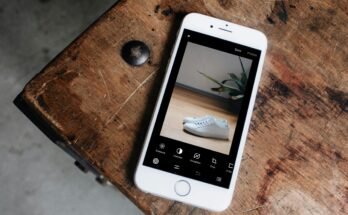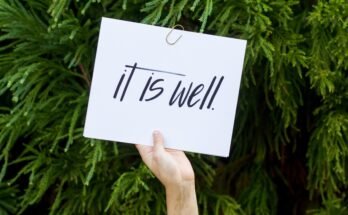How to use Auto Clicker – Automatic tap
Introduction to Auto Clicker and its Uses
Imagine a world where your fingers never tire from endless tapping. Whether you’re playing games, filling out forms, or just browsing the web, the repetitive task of clicking can become exhausting. Enter Auto Clicker—your digital assistant that takes over those mundane clicks and lets you focus on what really matters.
Auto Clickers are tools designed to automate mouse clicks at specified intervals, making them invaluable for gamers and productivity enthusiasts alike. They come in handy for tasks that require precision and speed without human fatigue. With such a simple concept, it’s no wonder these programs have gained popularity among users looking to enhance their efficiency.
Curious about how Auto Clickers work? Let’s dive into why you might want to add this tool to your arsenal!
Benefits of Using an Auto Clicker
Auto clickers offer significant advantages for users looking to enhance their efficiency. They can automate repetitive tasks, freeing up valuable time for more critical activities.
Another major benefit is the reduction of physical strain. Continuous clicking can lead to discomfort or injury over time. An auto clicker alleviates this issue by performing those actions on your behalf.
In gaming, these tools level the playing field. Players can secure resources faster without being glued to their screens all day. This means more time enjoying the game rather than grinding through mundane tasks.
Moreover, auto clickers increase accuracy in clicks. Humans are prone to mistakes; an automated tool ensures precision with every tap.
Many auto clickers come with customizable settings that allow users to tailor their experience according to specific needs or preferences.
How to Download and Set Up an Auto Clicker on Your Device
Downloading and setting up an Auto Clicker is a straightforward process. First, decide on the device you’ll be using—whether it’s a Windows PC, Mac, or mobile device.
For Windows users, head to a trusted website that offers Auto Clicker downloads. Look for reputable options like GS Auto Clicker or OP Auto Clicker. Once you find the right software, click ‘Download’ and save it to your computer.
Mac users can search for programs compatible with macOS. Follow similar steps by downloading from safe sources. After downloading, open the file and follow installation prompts.
Mobile devices often require apps from their respective app stores. Search for “Auto Clicker” in Google Play Store or Apple App Store to find various options available.
After installation completes on any platform, launch the program or app. You may need to grant permissions depending on your device’s security settings before configuring it to suit your needs.
Tips and Tricks for Using an Auto Clicker Effectively
To maximize the efficiency of your auto clicker, start by fine-tuning the click speed. Experiment with various settings to find what works best for your needs.
Consider creating profiles for different tasks. This allows you to switch between configurations effortlessly, catering to specific requirements without hassle.
When using an auto clicker in games or applications, ensure it complies with any rules or guidelines. Avoid getting banned or facing penalties that could arise from misuse.
Don’t forget about keyboard shortcuts! Many auto clickers support hotkeys that enable you to start and stop clicking swiftly. This can be a game-changer during intense sessions.
Always keep your software updated. Developers frequently release improvements and bug fixes that enhance overall performance and reliability. Regular updates mean fewer interruptions as you work or play.
Common Issues with Auto Clickers and How to Fix Them
Auto clickers can enhance your productivity, but they aren’t without their hiccups. One common issue users face is the software not responding or crashing unexpectedly. This could be due to compatibility problems with your operating system. Always check for updates or try running the program in compatibility mode.
Another frequent problem involves incorrect settings. If clicks aren’t registering as expected, review your configuration. Make sure the clicking speed and interval are set correctly.
Some users may notice that their auto clicker isn’t functioning in certain applications or games. Many programs have anti-cheat measures that block automated actions. Researching specific game forums can provide insights into bypass methods.
If you encounter performance lags while using an auto clicker, consider closing unnecessary background applications to free up resources on your device for smoother operation during use.
Alternatives to Auto Clicker – Other Automatic Tap Programs
If Auto Clicker doesn’t suit your needs, there are other automatic tap programs worth exploring. One popular alternative is **GS Auto Clicker**. This tool provides a simple interface for setting click intervals and can replicate mouse clicks seamlessly.
Another option is **Free Mouse Clicker**. It allows users to customize the speed and frequency of clicks easily. Users appreciate its flexibility in automating repetitive tasks across various applications.
For mobile devices, consider **Click Assistant** or **AutoInput** for Android users. These apps enable automation with customizable settings tailored for specific tasks like gaming or data entry.
If you’re seeking something more advanced, tools like **TinyTask** provide not only clicking capabilities but also full macro recording features to automate entire sequences of actions on your screen.
Conclusion: Enhance Your Productivity with Auto Clicker
Auto Clickers are powerful tools that can significantly enhance your productivity. By automating repetitive tasks, they free up time for more important activities, allowing you to focus on what truly matters. Whether you’re a gamer looking to gain an edge or someone who needs to streamline daily computer tasks, the benefits are undeniable.
The ease of setup and operation makes them accessible for anyone. With just a few clicks, you can customize the settings to suit your specific needs. Plus, troubleshooting common issues is straightforward with the right knowledge at hand.
Exploring alternatives opens up even more possibilities in finding the perfect solution tailored to your requirements. There’s something out there that will fit every user’s preferences and workflow seamlessly.
Harnessing the potential of Auto Clickers means embracing efficiency and flexibility in how you work or play. Consider giving it a try—your future self may just thank you for it!